Today both iPhones and Androids suck their batteries dry faster than an average human could learn how to spell this word:
#Password #hints from around the world – this is a real word & it has a meaning http://t.co/95aiNsiisd #Kaspersky pic.twitter.com/gLRtyaJA7v
— Kaspersky (@kaspersky) November 19, 2014
Yes, this is a real word in the Afrikaans language meaning “issuable media conference’s announcement at a press release regarding the convener’s speech at a secondhand car dealership union’s strike meeting.” By the way: congratulations on joining our club of anonymous people unable to read Afrikaaan.
The reason why iPhone batteries dry out so fast is very simple: by default iOS is tuned for maximum performance — graphics, speed, usability and apps all run at their maximum performance possible (most of these basically have a “f*$k energy economy!” bumper stickers!). Frankly speaking, their developers were obviously not supposed to think about the battery at all! But you do and so do we. For a very simple reason – power efficiency is part of mobile security.
1. Dim down screen brightness to 30-40%
By default screen brightness is set at 100% or in Auto-mode (which is pretty much the same thing). To change this, go to Settings – > Display and Brightness in the menus. Switch off the “auto-brightness” mode and set manual value to around 30%. The screen is one of the major sources of battery drain so reducing how much power it needs will greatly increase your batteries life.
2. Switch off Bluetooth
When you turn on your brand new iPhone for the first time (and this actually applies to every time you install a critical update and reboot the system) iOS automatically turns on Bluetooth. Why they decided to do it this way is a complete mystery to me. But long story short – if you’re not using a hands-free headset or in-car system on a regular basis – you’ll want to keep it switched off.
3. “Flight mode” is valuable even outside an airplane
When your iPhone can’t connect to a network, it does everything it can (and I mean everything!) to establish a contact with any cellular form of life in the universe. The problem is, when there are no base stations in the proximity of your iPhone, the process of searching for one will consume large amounts of energy as if your iPhone was Tony Stark’s outfit. By switching into “Flight mode” in the areas where you know for sure there’s no cellular coverage (subway, countryside etc.) – you can significantly increase battery life.
4. Don’t let every app track your GPS location
A lot of apps will want to track your GPS location in real time. Of course, some of the apps require location services to be switched on as it’s within their nature – nobody would use FourSquare or a car navigator app if those were unable to track your exact location in real time.
By disabling real-time location services and push notifications for most of the apps i started to feel like my iPhone battery doubled:)
— Evgeny Chereshnev (@cheresh) November 3, 2014
But most of the apps in fact do not require this level of access in the background. To adjust what they can and can’t do, go to Settings -> Privacy ->Location Services and provide real time access only to those apps you really use and which you trust. The reason is simple: getting your coordinates is a very energy consuming process and I won’t even mention the fact that this data could in some cases be stolen and used by cyber-criminals without you being aware. For example: if you’re using a public WiFi with no encryption.
5. WiFi is less consuming than LTE/3G WiFi – what does it tell us?
Actually, LTE/3G data traffic is the main energy vampire, especially in overcrowded parts of huge cities. The math is very easy – if you would prefer WiFi networks over LTE/3G (for instance, by connecting to known networks at work, cafés etc.) — you’ll immediately notice the difference. An additional increase can be reached by turning off LTE and sticking to 3G. This would be total madness for everyday life (considering the fact that LTE is basically the reason we’re using smartphones today in the first place) but in case you’re travelling and you don’t know when you’ll actually have a chance to get some juice for your iPhone – this trick is worth remembering.
How to boost your #iPhone battery in a few steps #advice #tips #hooks #infosec
Tweet
6. E-mail fetch data in real time. You need it? Really?
It’s so awesome to get e-mails from Australia being in New York just a second after they were sent. But the need of continuity for this process is over exaggerated. OK, in fact it’s not, but considering the state of current energy cells technology — it’s a nice to have, but not a must!
In the real world, you don’t need real-time mailfetching on your iPhone most of the time. Check for yourself – half of the day you’re asleep, about 8-10 hours a day you’re working using a desktop or laptop. You don’t need it when you’re talking to your family at dinner, you don’t need it when you’re having a beer with your friends after work. You don’t need it when you’re driving, when you’re in gym and so on.
Long story short — there’s like 10 minutes per day when you’re truly in need of fetching new emails on your iPhone (do not confuse this with reading). Which means — let’s go to Settings -> Mail, Contacts, Calendars -> and switch “Fetch new data” to Push or Manual instead of “Fetch”. Your battery will thank you!
7. Some apps still consume in the background. Kill ’em!
Press the “home” button twice and you’ll find yourself in the task manager. From here you can see all the apps that are running in the background. Swipe left and right and right, and… oh my God, do you see this? Let’s swipe those up one by one and put the iPhone in your pocket before someone sees you!
8. Automatic downloads are turned on. What if we change that?
Seriously — when you buy the new Star Wars bundle (and we all know that the minute Star Wars VII hits the screen, most of us will have no choice but to buy all 7 again) you probably won’t need to download it right away. Downloading via LTE are really only actually relevant to only one type of need: critical system updates.
This doesn’t actually happen every day and the Kaspersky Lab folks know that for sure. When the truly insane happens, it’s all over the place: TV, Twitter, YouTube, blogs, media, etc. Long story short, you’ll know when you need to update your phone as it’ll be all over the news. Unless this happens, turn auto-downloads to off and relax — iTunes will notify you the next time you synchronize your iPhone with your laptop.
9. Apps Refreshing? It’s not for everybody!
Without much further adieu— go to Settings -> General -> Background App Refresh and start the massacre! By which I mean double and triple check the list off apps you’re giving the right of performing background updates to, even when they are not launched and active. My piece of advice — kill them all. Leave only those you’re truly using every day.
10. Goodbye, Push Notifications and thanks for all the fish!
Apple permits iOS apps developers to embed an ability to sent its users critical notifications about a range of different things. To see what has this ability, go to Settings -> Notifications and behold the list.
Push notifications must be permitted only for the apps that are in charge of communications or related to security or are OS-embedded and critical for its consistency. All the rest can be disabled.
If you were doing all the steps listed in this post — you’re a true guru and we’d like to invite you to our fanclub! In this closed, private forum, community members along with Kaspersky lab experts discuss the future of the galaxy, tech innovations, amazing breakthroughs in the field of counter-cyber-crime and anti-hacking done by GReAT Team. We share information about future products long before they hit the shelves.
Lots of people think of mobile devices as “the same as traditional computers, but smaller”. Kaspersky Lab is different — we perceive smartphones and tablets as keys to people’s digital identities. Think for yourself — they’re always in your pocket; they know your GPS-coordinates, have access to personal data, pictures, videos and files, and they share access to this data to numerous installed apps. In a way, they basically own this data.
It means that mobile security is not a state of technology, but a process. Checking apps for malware, making sure websites do not contain phishing links — it’s not sufficient unless you do everything possible to ensure user’s data privacy and secure access to their data.
This article may seem focused around saving battery life. But in reality it’s a trick. The truth is I wanted you to explore numerous settings of your mobile device, especially those in charge of data right management, so you see for yourself that there is a thin line between privacy and how long your battery can last. Our goal is to make sure that you are in control of your digital identity. Own your data — before it owns you.
 battery
battery
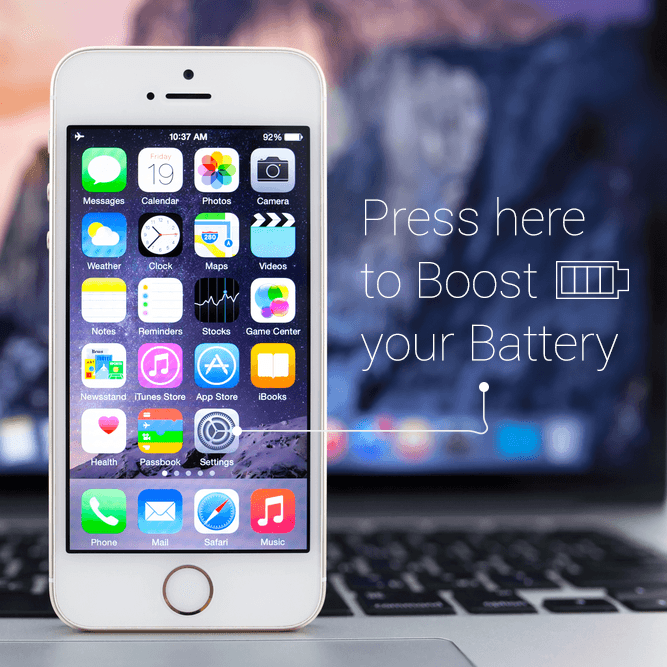
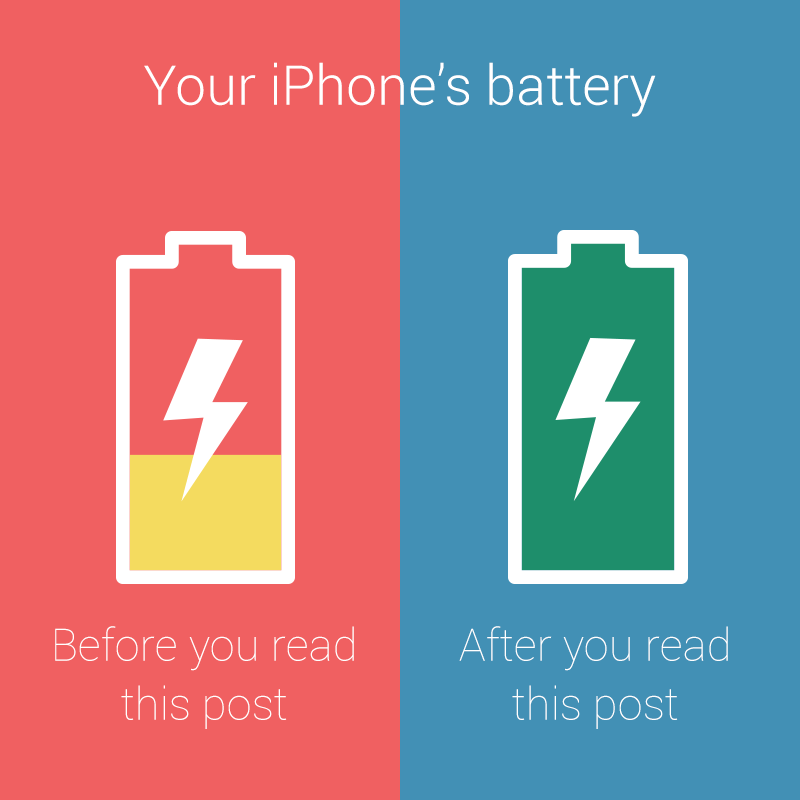
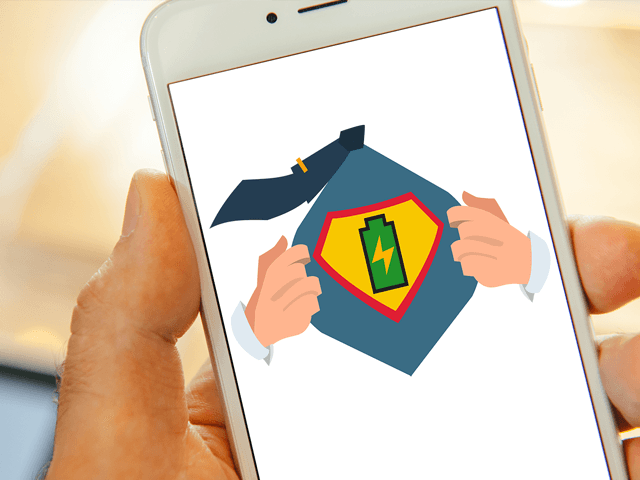

 Tips
Tips