The times when people used just a desktop computer for their work and leisure are long gone. In the last few years, there has seen an explosion in phones, tablets and small form computers. As a result of this, people want to ensure that their whole digital world is protected.
If you are using our product across different devices, make sure you check out the My Kaspersky web portal. From here you’re able to control and manage the protection of all your devices and even speak to a member of our support team. So, how do you go about getting involved? Well, it’s easy!
1. Sign up
Just follow one of the links — my.kaspersky.com or center.kaspersky.com — and create your account. Fill in your details and click the “Create Kaspersky Account.”
In order to make sure you’re a human, we send you a quick email. Once you’ve received it, click the link and your account will be activated.
It’ll then ask you to finalise activation of your account by inputting your password.
Select your country and language (be careful to add correct information at this step as it cannot be changed later):
That’s it, you’re all done! Welcome to My Kaspersky!
2. Connect your device to My Kaspersky
Once your account is set up, you can start to connect your devices. Click My profile (bottom left) in the main window of the Kaspersky Lab product installed on your computer (for example, Kaspersky Internet Security, below):
Your device will appear on your Kaspersky Account page.
3. Manage protection of your devices
If you are using multi-device protection, you can run updates for all of your devices at once. To do it, go to the Devices tab and click the button corresponding to the task you would like to perform:
4. Add licenses
If your product is activated and you have already added your device to My Kaspersky, the license will be added automatically. Also you can manually add licenses and connect them to your devices on the Licenses tab.
5. Buy Kaspersky Lab products
When your license expires or if you need protection for more devices, you can go to the Store tab and buy licenses for Kaspersky Lab products or download free protection solutions.
You can learn more about the My Kaspersky service from this video:
 advice
advice
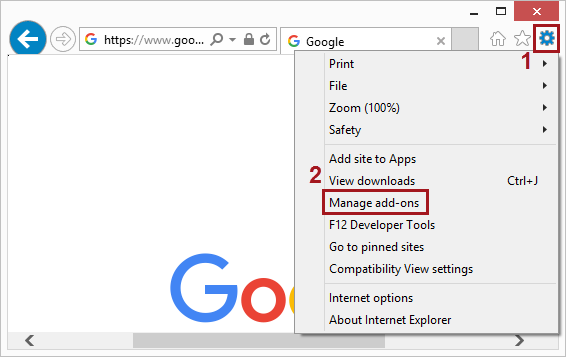

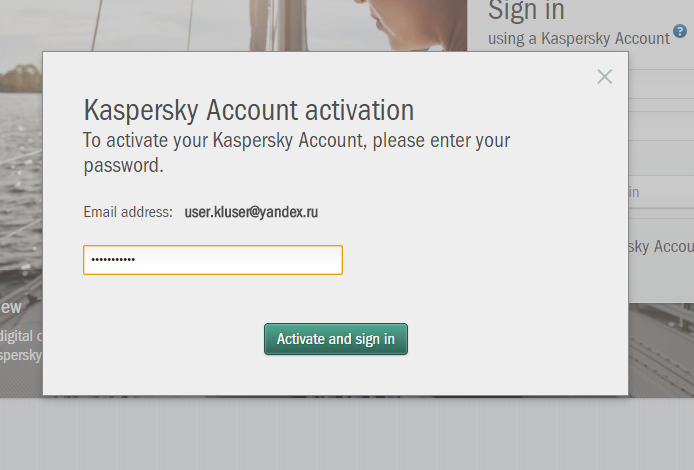
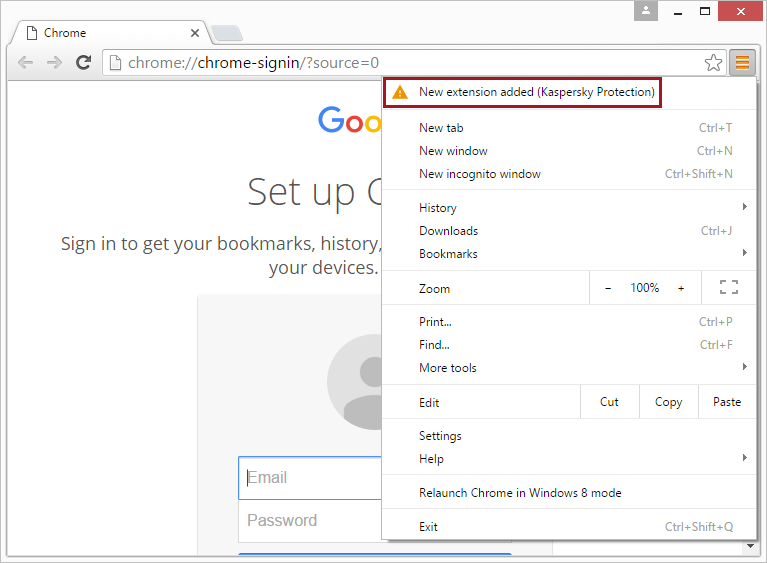
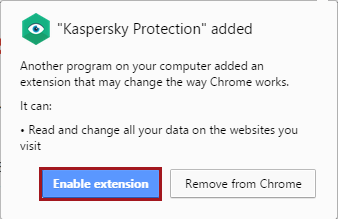



 Tips
Tips