Spring is the time of year when you’re cleaning up your home, your closet – and your computer. But these days, your smartphone is just as central to your life as your computer is, so it’s equally important to keep that running as efficiently and cleanly as possible. Follow these quick steps to optimise your iPhone and Android devices.
iPhone:
-
Clean out the storage space: Try to leave 500 MB to 1 GB of space available on your hard drive, so your apps won’t run the risk of crashing. Go to your Settings, click on General, then on Usage. Here you will see all of the apps on your phone and how much space they are taking up. Some, like your camera, take up a lot with files you can delete (like pictures) to minimise their data. Other apps, like games or social media apps, may be 10 – 15 MB in size when you download them but can use hundreds of MB in space the longer they stay on your phone. Deleting and reinstalling them will knock them down to their original sizes, freeing up space in your hard drive.
-
Consolidate apps: First, delete any apps you don’t use any more by deleting them via iTunes, or on your iPhone by pressing and holding on an app icon, then clicking on the x in the top left when the screen starts to shake. Next, group apps onto screens and in folders that make sense – putting all of your photo-related apps in one place, social media apps in another, and geolocational apps (like maps, foursquare, etc.) in another.
An alarmingly growing proportion of Internet malware is targeted at mobile devices -
Optimise battery consumption: If your batter drains quickly on a regular basis, there are vital steps to take in your Settings to clean this up. A lot of it has to do with restricting push notifications, location services and disabling pings. Buzzfeed recently wrote an authoritative 13-step guide on how to optimise battery performance that you should check out here. http://www.buzzfeed.com/alanwhite/13-reasons-your-iphone-keeps-running-out-of-battery
Android:
-
Clean out the storage space: Android devices store data on the SD card and the internal space where apps are kept. First, delete music, photo and image files you don’t need on your device (make sure you have them backed up somewhere first). You should also delete any folders here that are associated with old apps you don’t have any more.
-
Consolidate and optimise apps: First, delete any apps you don’t use any more. Next, clear the app cache. You can do this by going to the app’s properties in the device Settings and tapping the Clear Cache button. Doing this app-by-app can take time, but apps like App Cache Cleaner can speed up and automate this process.
-
Optimise battery consumption: The first step to speeding up your battery is to adjust some basic settings, like turning down the screen brightness and turning off Bluetooth and Wi-Fi when you’re not using them. You should also limit the background data your apps are accessing. For instance, turning off the automatic syncing functions for your email or apps like Facebook and Twitter will make your phone work a little bit less all the time. You can disable background data for all apps by going to Settings, then Data usage and launching the context menu through the three dots in the top left corner of your screen. Switch Autosync data to off, then tap OK.
Since an alarmingly growing proportion of Internet malware is targeted at mobile devices – Android devices, in particular – a necessary bonus seventh step for optimising your smartphone or tablet is to download and/or update a reliable mobile security suite.
 Android
Android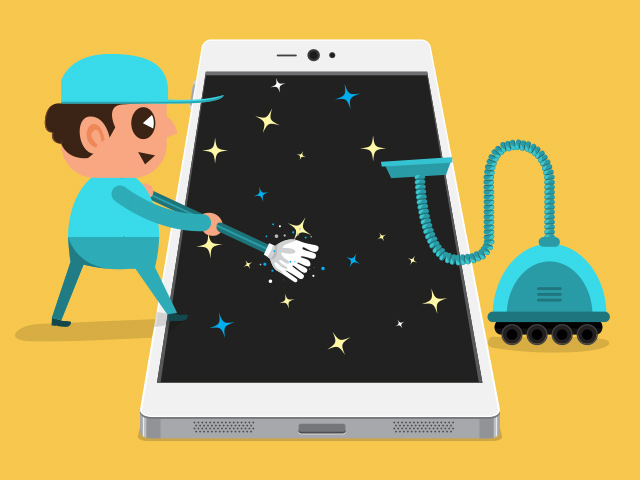

 Tips
Tips