In one of our previous tips we explained to you how to manually select actions on detected threats. When a suspicious file or activity is detected, Kaspersky Internet Security shows a window prompting you to select an action and it notifies you audibly as well. The signal is a good way to attract your attention and make you react to the threat faster. However, this may be disturbing. Imagine the situation: you are concentrated on writing or thinking over something really important, feeling like a good idea is about to cross your mind, and the next moment you are distracted by the sound of a loud audio notification.
In today’s tip we will explain to you how to disable audio notifications in Kaspersky Internet Security 2014.
Notification sounds are enabled by default. To disable this option, do the following:
1. In the main application window, click Settings.
2. In the left menu, select Additional, then go to the Notifications section.
3. Clear the Enable audio notifications check box.
 audio notifications
audio notifications

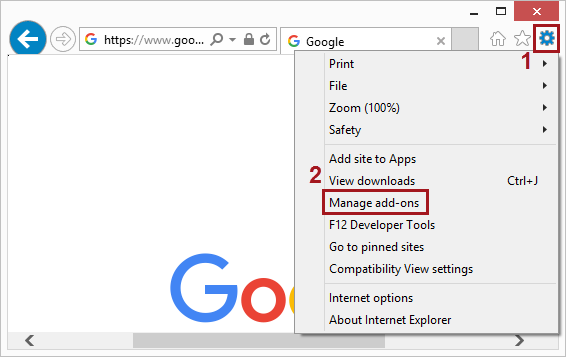
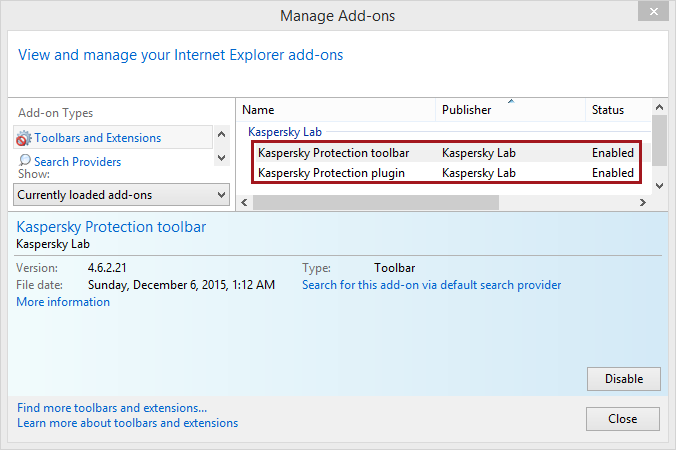

 Tips
Tips