Spam. For most Internet users this word is pretty emotionally coloured with irritation and even disgust. Though you might be following our suggested rules, a couple of unwanted emails and the same odd address may break through your filters every day. If you keep receiving spam from a certain address, you can send their emails to the Spam folder.
Kaspersky Internet Security 2014 includes the Anti-Spam component that scans all incoming correspondence for unwanted mail and sorts it according to your settings.
Let’s make up a list of exact email addresses to send to Spam:
- In the bottom part of the Kaspersky Internet Security 2014 main window, click the Settings link.
- On the next screen, go to Protection Center and select Anti-Spam in the right part of the window.
- In the Anti-Spam window, click Advanced Settings.
- Make sure that in the section Classify the following messages as spam the check box If it is from a blocked sender is selected. Click the Select link in the same line, then the Add button in the window that opens next:
- Add the senders you would like to block: specify the email addresses. Switch status to Active and click Add.
When necessary, you can change the sender’s status to Inactive or remove it from the list. The blocked senders list can also be exported to a file so that you easily import it onto another computer that has Kaspersky Internet Security 2014 installed (use the Export and Import links in the Blocked Senders list).
 kaspersky internet security
kaspersky internet security
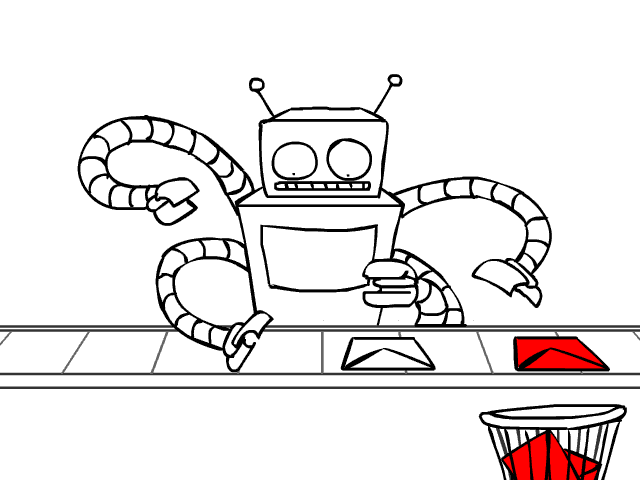
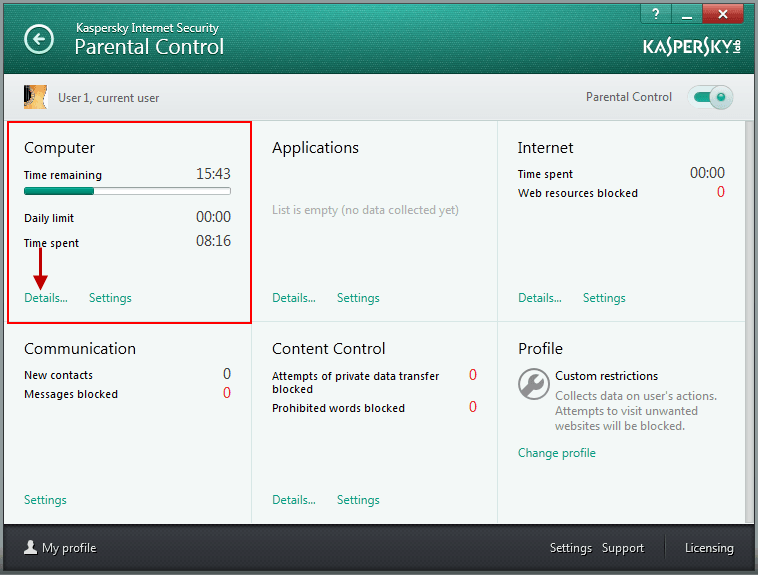
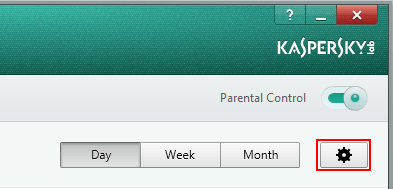

 Tips
Tips