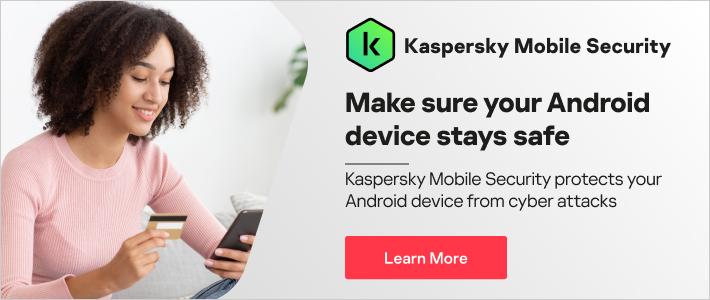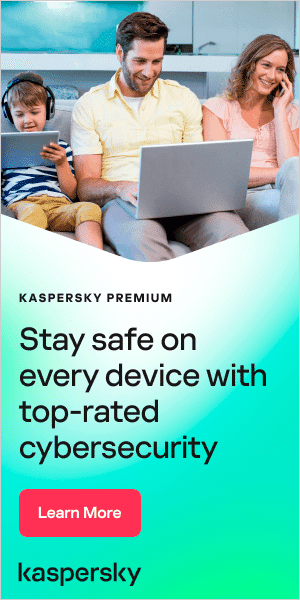Android viruses and malware are rare, but they do happen. So, if you’re concerned that your phone may have a virus, then read on because we’ll be explaining how to remove a virus from an Android phone in detail and how you can protect yourself from future attacks.
In this article, you will learn how to remove a virus or a malicious app from Android, how to tell if your Android has a virus and how malware damages your phone if you don't remove it.
How to remove an Android virus
- Download and install Kaspersky Antivirus for Android
- Open the app and tap ‘continue’ to allow access to system features.
- Tap ‘allow’ twice so that the app can make and manage phone calls and access necessary files on your phone.
- Tap ‘continue’ to allow access to phone and storage so the app can scan your device for threats.
- Select your location and tap ‘next’.
- Tap ‘accept and continue’ to accept the end user license agreement and Kaspersky security network statement.
- Tap ‘have an account’, ‘set up an account’ or you can skip this step for now.
- Tap ‘buy now’, that you ‘have an activation code’ or ‘use free version’.
- The app is now ready to scan your phone. Tap ‘run the scan’.
- If a virus is found, tap ‘remove’. Your phone is now virus free.
How to remove a malicious app from Android
Is your phone playing up? It may be because you have downloaded a malicious app.
You can quickly identify and remove any malicious apps with Kaspersky Antivirus for Android. There is a manual method, but this can be tricky and time consuming to do if you don’t know how to do it correctly.
If you want to try, here’s how to remove a malicious app from your Android phone manually:
- Put your phone into ‘safe mode’.
This stops all third-party apps from running. If your phone stops behaving strangely in safe mode, you can assume the problem was due to a malicious or malfunctioning app.
- Look for malicious apps.
Choose ‘manage apps’ in settings and look at the apps you have downloaded. If any seem suspicious or you do not recall downloading them, these could be malicious.
- Uninstall suspected malicious apps.
Simply select the app you suspect may be malicious and tap ‘uninstall’. If the button is greyed out, revoke device admin access in ‘device admins’ within ‘security’. Then you can uninstall.
Can Android phones get malware and viruses?
People commonly use the terms ‘malware’ and ‘virus’ interchangeably, but viruses are actually a subset of malware. When a computer is infected with a virus, the virus replicates itself within that PC. This basically means that it copies itself and spreads throughout the computer system, causing harm, destroying data, and potentially corrupting the PC itself.
When it comes to Android devices, we have not seen malware which replicates itself on smartphones as we’ve seen on computers.
However, Android malware does exist, and it comes in many different forms. For example, spyware and mobile ransomware are two major types of malware. What’s the difference? Well, spyware steals your personal data from third parties. Whereas, mobile ransomware blocks your devices or encrypts the data, demanding a ransom to decrypt them.
To easily protect yourself and your devices Kaspersky Antivirus for Android can protect your phone from all sorts of Android malware. Plus, it also detects and removes malware if your phone is already infected.

How do Android phones get viruses?
So how does Android malware infect your phone? Here are the three mains ways malware can make it onto your mobile:
- Malicious applications
Downloading a malicious application is a common way to get malware. Hackers disguise malware as popular or new apps and spread them through app stores - Malvertising
This is when malware is spread through dodgy online ads. Clicking on them can infect your phone. - Infected links
Hackers often send out emails or SMS messages with links to infected web pages. Clicking on them can start a malware download.
Does your Android phone have a virus?
There are a number of signs that may indicate your Android phone has been infected by malware. Let’s explore each red flag individually:
You have apps you do not recognize
Spotted an app on your phone you have no memory of installing? The appearance of unfamiliar apps may be a sign of malware. Uninstall any app you do not recognize.
Apps keep crashing
If apps on your phone crash often and for no clear reason, your phone may have been attacked by malware.
Data usage has gone up
Noticed a strange increase in your data usage? If you are not using your phone any differently, this may be caused by malware.
Phone bill has gone up
Some bits of malware may rack up bills by sending messages. An unexpectedly large bill may be a sign of malware.
Pop-ups when your browser is closed
Pop-ups and ads are a pain at the best of times. If you are seeing pop-ups when your browser is closed, your phone may be infected.
Battery is draining quickly
Malware can drain your battery. A phone that keeps dying on you may indicate malware.
Phone is overheating
Is your phone overheating? Malware activity may also make your phone heat up more than usual.

How to avoid Android malware
Now you understand how to spot and remove malware from your Android phone, but how can you prevent your phone from being infected with malware in the first place?
Here are some key ways to keep your phone virus free:
Use anti-virus protection for Android
Protect your phone with our Android Internet Security software. There is a free, basic version which offers protection or a premium version with more advanced security features for the ultimate and more secure protection.
Only download apps from the Google Play Store
Downloading apps from a trusted source means you are less likely to download malware than if you use untrusted sites.
Check developer in descriptions
Although rare, malware infected apps may slip through the net on Google Play Store. For this reason, always read about the developer in the description.
Read app user reviews
Always read app reviews from other users. Be suspicious of rave reviews as they may not be real. Real reviews tend to highlight both pros and cons.
Check out the number of app downloads
Apps with millions of downloads are less likely to be malware.
Check permissions requested by the app
Do the permissions the app is requesting seem reasonable for the function of the app? If what is being suspected sounds suspicious, do not download the app, or remove it if you’ve already installed it.
Do not click on unverified links
Make sure you mark all spam emails and messages as junk and do not open them. If you accidentally open a spam email, do not click on the links inside.
Keep operating system updated
Updating your operating system regularly means your phone is protected by Android’s latest security updates.
Keep apps updated
Updating all your apps regularly will help to patch security updates found in the app and android itself.
Be mindful of using free Wi-Fi
Avoid online shopping and banking within public networks.
If you must use free Wi-Fi use a VPN connection like Kaspersky VPN Secure Connection. This protects your connection by encrypting your data.
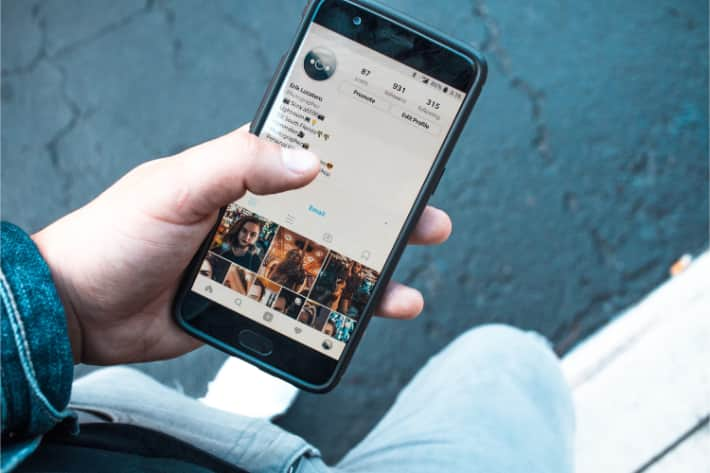
How malware affects your phone
Malware can wreak havoc with your mobile. It can make apps crash and cause your phone to overheat. And, perhaps more alarmingly, Android viruses can cost you money and personal data.
Left unchecked, malware can subscribe phones to scam premium services, sending them messages and racking up huge bills.
Malware can also collect personal data such as banking information and use this to steal your money. It can even send hackers recordings of your private phone calls for the purposes of blackmail.
For these reasons, taking steps to protect your phone against malware is crucial. Follow our phone safety tips to avoid Android malware and download our Android security software to know you are protected.
Worried your Android phone has a virus? Remove malware today with Kaspersky Antivirus for Android.